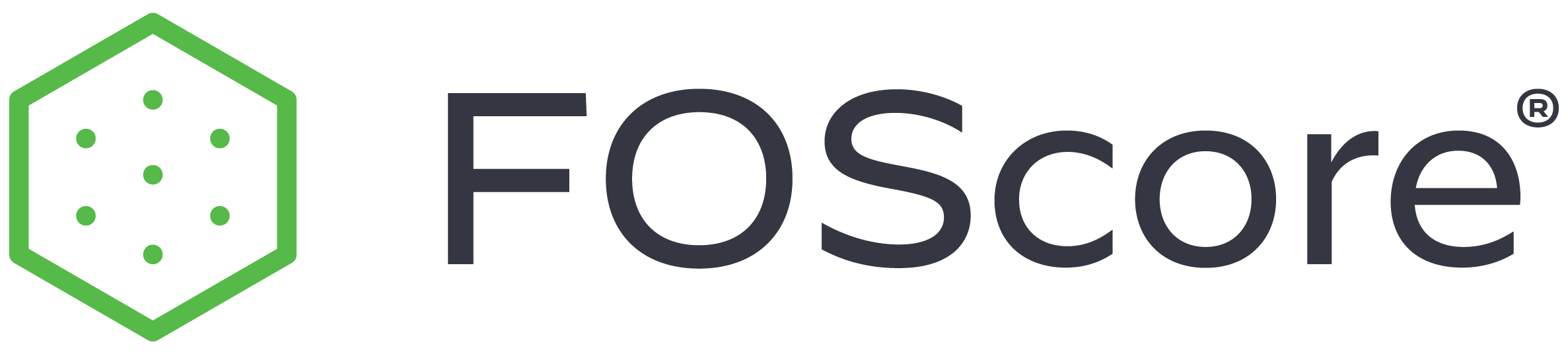
Assessment Item Pricing Methodology #
- Introduction
- FOScore® Pricing Structure
- Included Markups
- Excluded Markups
- Current Replacement Value (CRV)
- Excluded Costs
- Assumptions and Clarifications
- Additional Clarifications
- Definition of Terms
- System Navigation for Pricing Settings
- Client Setup and Assessment Item Pricing Methodology Flowchart
- FOScore® Pricing Structure
- Assessment Item Pricing
- Item Catalogs – Legacy vs. Bill of Materials Buildup
- Rate Table
- Item Pricing Stability
- Pricing Scenario Illustration
- QAQC Spreadsheet Implications
- Assessment Record Edits
- Assessment Record Additions
- Assessment Item Updates
- Assessment Item Repricing
- Lifecycle Management (Portfolio Aging)
- Adjustment Factor – Best Practice
Introduction #
FOS has introduced an updated approach to reflect additional accuracy of pricing for Deferred Maintenance Deficiencies (DMDs) found within facility systems and components, along with horizontal assets within the FOScore® platform. The methodologies outlined in this section enable our users to receive the most current and continuously updated pricing structures through an updated release of a comprehensive list of DMD items.
The updated item catalog was developed on the foundation of a Bill of Materials (BOM) buildup pricing model, which is supported by an assembly-based approach to calculating unit costs. The underlying data also incorporates the use of rate tables that contain labor costs and markups that form the basis for calculating baseline DMD unit costs. (This may also be referred to as a Record, Assessment Item, or Renewals-Based Item.)
This section focuses on the above-mentioned Assessment Item Pricing. During an assessment, deferred maintenance deficiencies are identified and assigned a unique assessment number (record). This assessment item record includes among other things, the identification of a critical issue, a description of the deficiency, a recommendation for cure, an action cost value, an action timeframe (year), and a priority ranking based on the action timeframe.
When an assessment item is determined and assigned to a deficient asset, the FOScore® system automatically assigns a unit cost. Unit costs are assigned a region factor and can be modified by the assignment of an adjustment factor to address various field conditions and levels of difficulty. These unit costs may also change over time due to various reasons including commodities market fluctuations.
Our Pricing Stability feature determines how frequently, and at what level, a unit cost might change during an assessment. Once an assessment is complete, all assessment item unit costs can be updated to current values using tools within the FOScore® software such as the Lifecycle Management (Portfolio Aging) or Assessment Repricing feature.
FOScore® Pricing Structure #
The FOScore® Pricing Structure outlines the FOS cost estimating approach to markups used to calculate assessment item values.
Included Markups #
Subcontractor Cost (included in all published unit costs) #
All published unit costs reflect the cost to hire a subcontractor directly for the maintenance, repair, or replacement of a specific component or system. Unit costs include all labor, materials, equipment, demolition, and cut and patch allowances required for installation. Further evaluation is recommended for overlapping components and systems replacements. Published unit costs include the following subcontractor markups:
| Subcontractor General Conditions | 10% |
Subcontractor Overhead and Profit | 5% |
Estimating Contingency | 10% |
Excluded Markups #
Adjacent Improvements #
Published unit costs exclude all improvements beyond what is required for the replacement of a component or system. An allowance should be added for conditions such as replacing the entire ceiling in a room versus only replacing what is required to access piping, ductwork, or equipment.
Add: Adjacent Improvements – 7.5% (0% to 10%)
Escalation #
Escalation is excluded from published unit costs and should be added at a rate of approximately 4% per year to the midpoint of construction.
Add: Escalation – 4% (per year)
Construction Cost (calculated in Planning module) #
To calculate Construction Costs the following markups need to be compounded and added to the published Subcontractor Costs:
| Architecture & Engineering (A/E) Fees | 9 % | (7% to 14%) |
Furniture, Fixtures & Equipment (FF&E) | 10% | (5% to 20%) |
| Audio Visual & Information Technology (AV&IT) Systems | 5% | (3% to 7%) |
| Additional Owners Soft Costs | 4% | (3% to 5%) |
| Owner’s Contingency | 2.5% | (0% to 5%) |
Add: Project Cost Markups – 35% (20% to 60%)
Total Markups #
The total combined cost of the above markups (assuming 1 year of escalation) reflects the markup required to calculate Project Costs from the published Subcontractor Costs.
Total Add: Subcontractor Cost to Project Cost –
110% (55% to 175%)
Current Replacement Value (CRV) #
Includes all labor, material, equipment, and demolition required to replace the existing building in kind with modern construction materials and methods. Includes Subcontractor Costs only as listed above. The markups need to be added to CRV values to determine construction costs and project costs.
Excluded Costs #
- Move and move management
- Temporary owner facilities
- Land acquisition
- Financing
- Bidding contingency
- Security premiums
- Hazardous material abatement
- Sales tax
Assumptions and Clarifications #
- Costs are representative of fair market value and assume a competitive bidding environment with a minimum of at least 3 qualified bidders per subcontractor and general contractor.
- Costs are derived from prevailing wage rates and region factored to specific locations.
- Short-term and long-term contractor costs for labor, materials, method of determining prices, the level of bidding competition and/or market conditions cannot be controlled. Therefore, bids or actual construction costs cannot be guaranteed and may vary from DMD costs.
- Costs are reflective of typical construction conditions and are intended to be used for capital planning/budgeting purposes.
Additional Clarifications #
- Applying any of the price setting options as described below will have significant implications and should be discussed with a representative of the FOS Products Team before implementation.
- Certain options described below can only be managed by System Administrators.
- These settings are maintained within the Client Admin Options under the Manage Client Settings and Assessment Repricing links.
- Adjustment Factor: Adjustment factor should not be used to adjust general pricing. It should ONLY be used for specific scenarios, means, and methods. (See Adjustment Factor – Best Practices, below.)
Definition of Terms #
BOM – Bill of Materials: Assembly of individual construction cost items that make up the unit cost of an assessment item.
BOM Cost Methodology: This method will rely on the supporting BOM data for an assessment item and sum the individual cost line items in real time to calculate the default unit cost.
Legacy Catalog: Used to describe the item list that was in use in the FOScore® software beginning in 2010 through 2023. This list applies lump sum pricing. The Legacy Catalog will not be maintained going forward.
System Navigation for Pricing Settings #
Each of the functions outlined in this section is found in the Admin module as shown below.
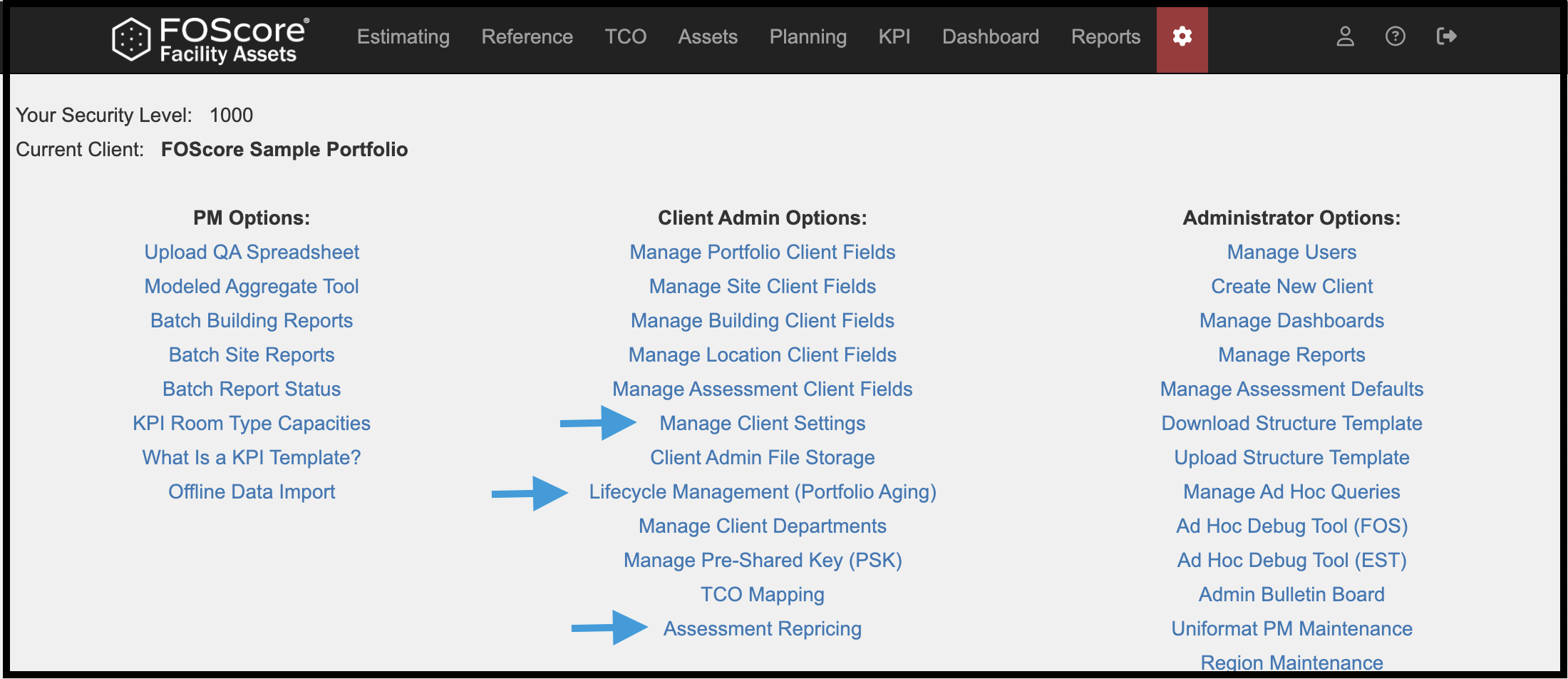
Client Setup and Assessment Pricing Methodology Flowchart #
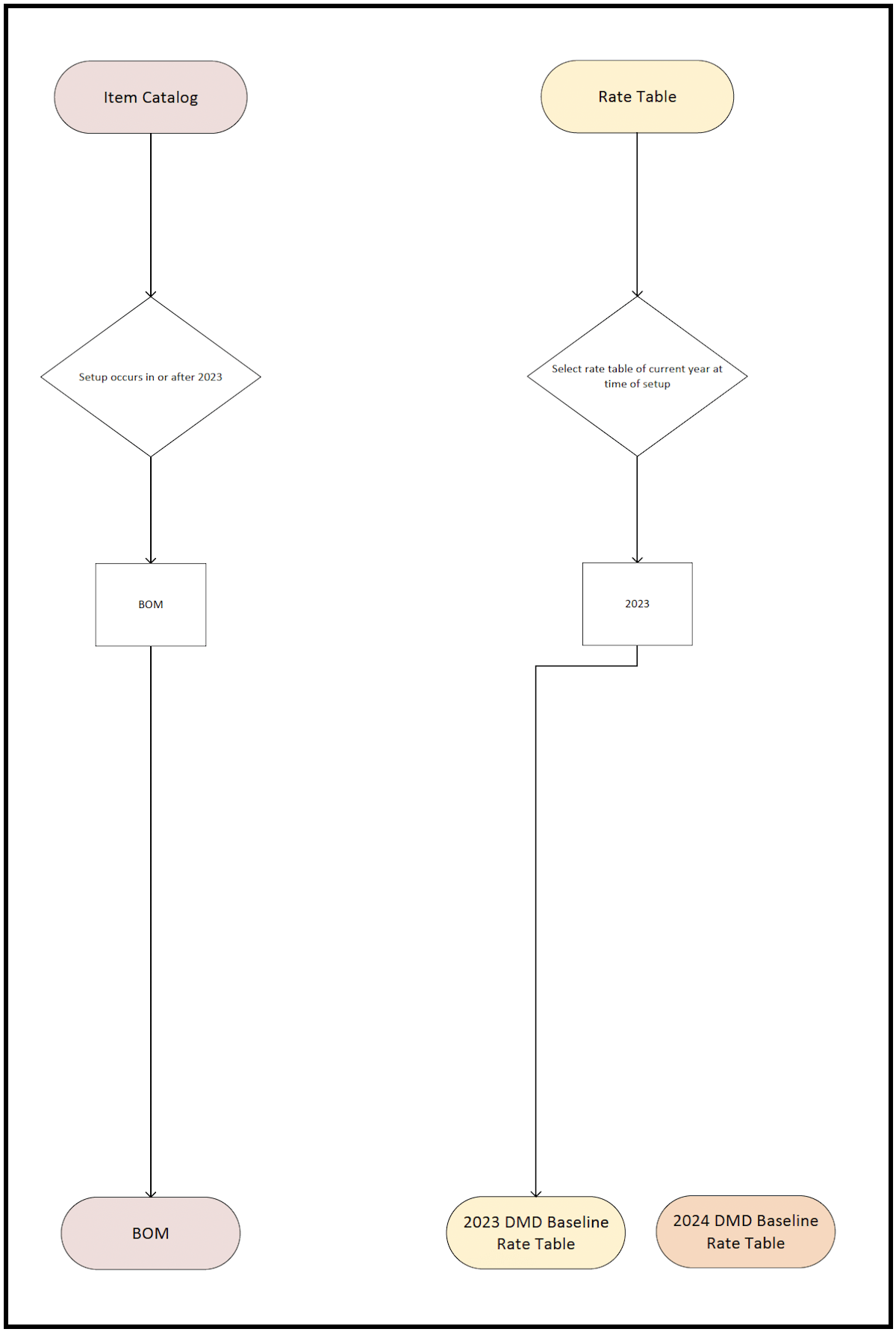
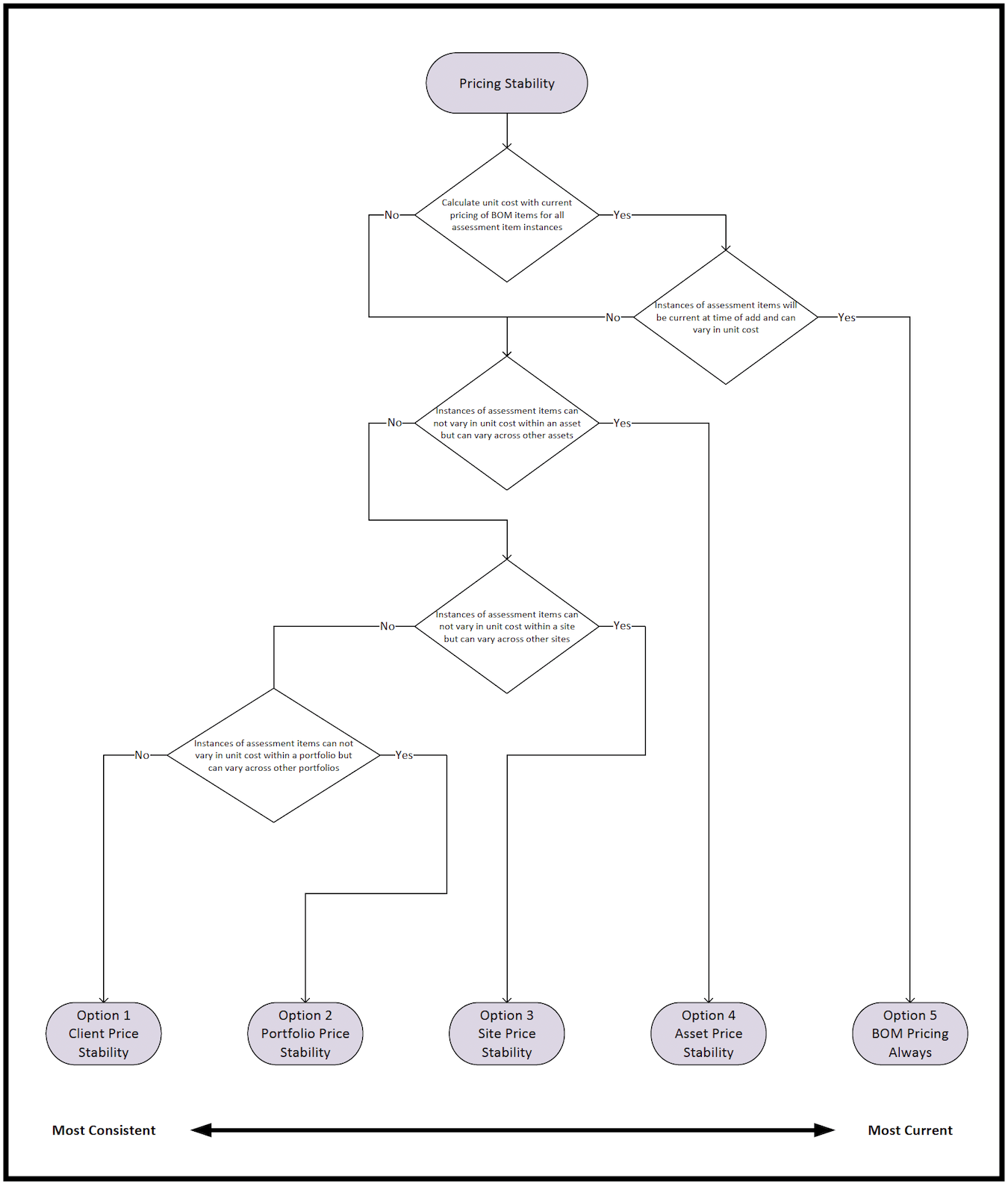
Pricing Methodology will be determined in consultation with the client and applied by a FOS team member. The above flowcharts detail the decision tree for which pricing option to apply. The three-step process is executed in the Advanced tab of Manage Client Settings in the Admin module.
Step 1 (shown above in pink): Assign the Item Catalog.
Step 2 (shown above in yellow): Select the appropriate Rate Table.
Step 3 (shown above in purple): Select the Assessment Item Pricing Stability that best suits the client’s needs.
Each step of the process is described in detail below.
Assessment Item Pricing in FOScore® #
Working with their FOS team representative, Project Managers and/or clients will determine the settings below. This Advanced tab is found in the Manage Client Settings section of the Admin module.
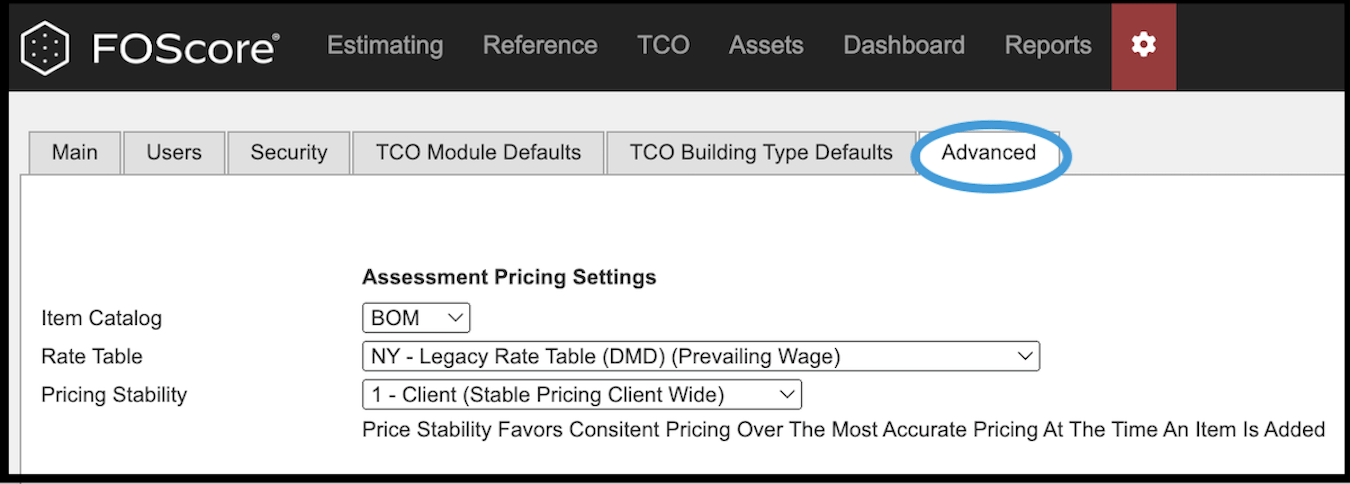
Assessment Item Catalogs – Legacy vs. BOM #
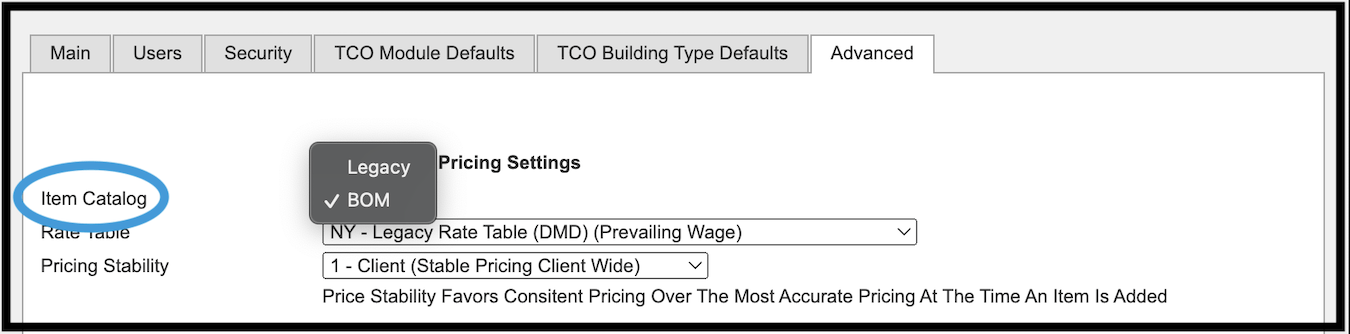
There are only two unit pricing options available: Legacy and BOM.
- Legacy Item Catalog: This is the original assessment item list that dates to 2010, utilizes static unit costs, and reflects a lump-sum pricing strategy. Legacy unit costs will no longer be updated by FOS.
- BOM Item Catalog: This is a new assessment item list that utilizes Bill of Material which is an assembly-based approach to calculate unit costs.
- All new clients as of September 2023 are automatically assigned to the BOM Item Book.
- Existing clients on the Legacy Item Book can choose to transition to the BOM Item Book as an added service.
- Updates and new assessment items are communicated to users as they occur.
Rate Table #
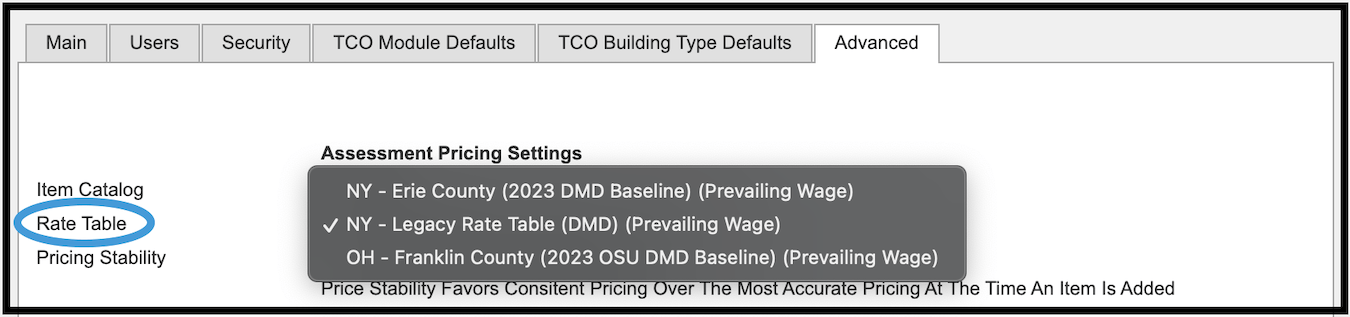
Rate tables contain labor costs and markups which are used to calculate baseline DMD unit costs.
Legacy Rate Table: For all clients on the Legacy Item Catalog the Legacy Rate Table is assigned by default and will not be updated.
Rate Tables: For all clients on the BOM Item Catalog, a rate table will be developed annually starting in 2023. Clients can request to move to a new rate table when it becomes available, which would be applied to all new assessment items. This change will not affect any existing items; to change existing items the client would need to use the Assessment Repricing feature (outlined below).
Item Pricing Stability #
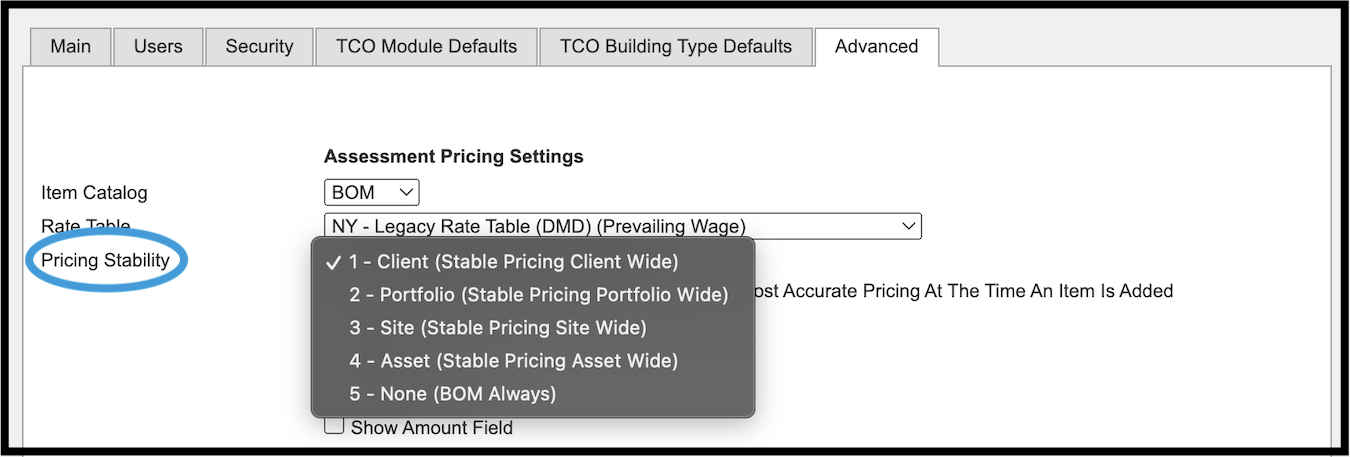
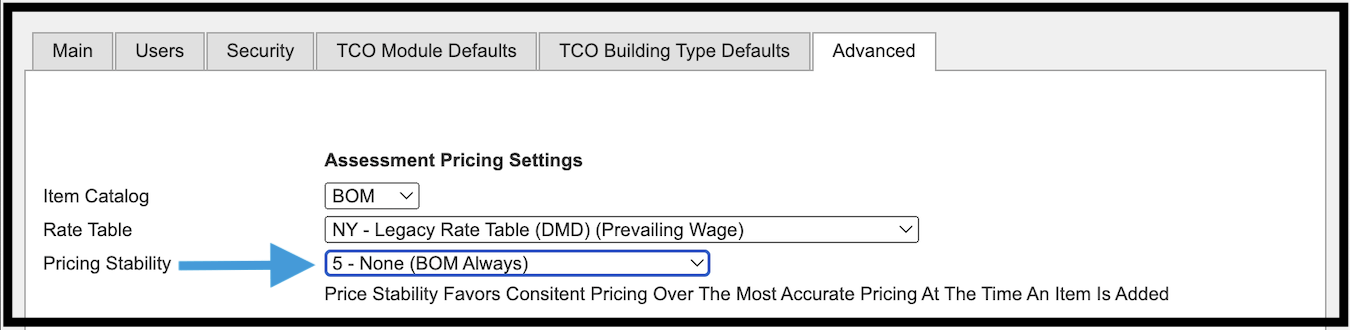
The Pricing Stability feature will only apply to clients using the BOM Item Catalog.
Prerequisite: An item of the same UniFormat number must be established first using the BOM Unit Cost Methodology.
1 – Client (Stable Pricing Client Wide): If an assessment item has previously been added client wide, the unit cost will be matched by the preceding record of the same UniFormat number within the client’s entire dataset. This is the default price stability option until changed at the client level and is the closest to the legacy behavior.
2 – Portfolio (Stable Pricing Portfolio Wide): If an assessment item has previously been added portfolio wide, the unit cost will be matched by the preceding record of the same UniFormat number within the same portfolio dataset.
3 – Site (Stable Pricing Site Wide): If an assessment item has previously been added site wide, the unit cost will be matched by the preceding record of the same UniFormat number within the same site dataset.
4 – Asset (Stable Pricing Asset Wide): If an assessment item has previously been added asset (building) wide, the unit cost will be matched by the preceding record of the same UniFormat number within the same asset dataset.
5 – None (BOM Always): The unit cost will be calculated utilizing the dynamic BOM cost methodology. This will produce the most up-to-date pricing.
Pricing Scenario Illustration #
The five options for Assessment Item Pricing are pictured below. You will note that in each of the five options, the same hypothetical is presented: There is an existing PVC roof record in the system with the 2023 DMD rate table assigned. When the client wishes to add a PVC roof record, will the price match the existing PVC roof record that already resides in their dataset?

The selection of pricing option will have implications on the new roof record.
Click on any image to open a new browser window with a detailed view of the decision tree for that particular option.
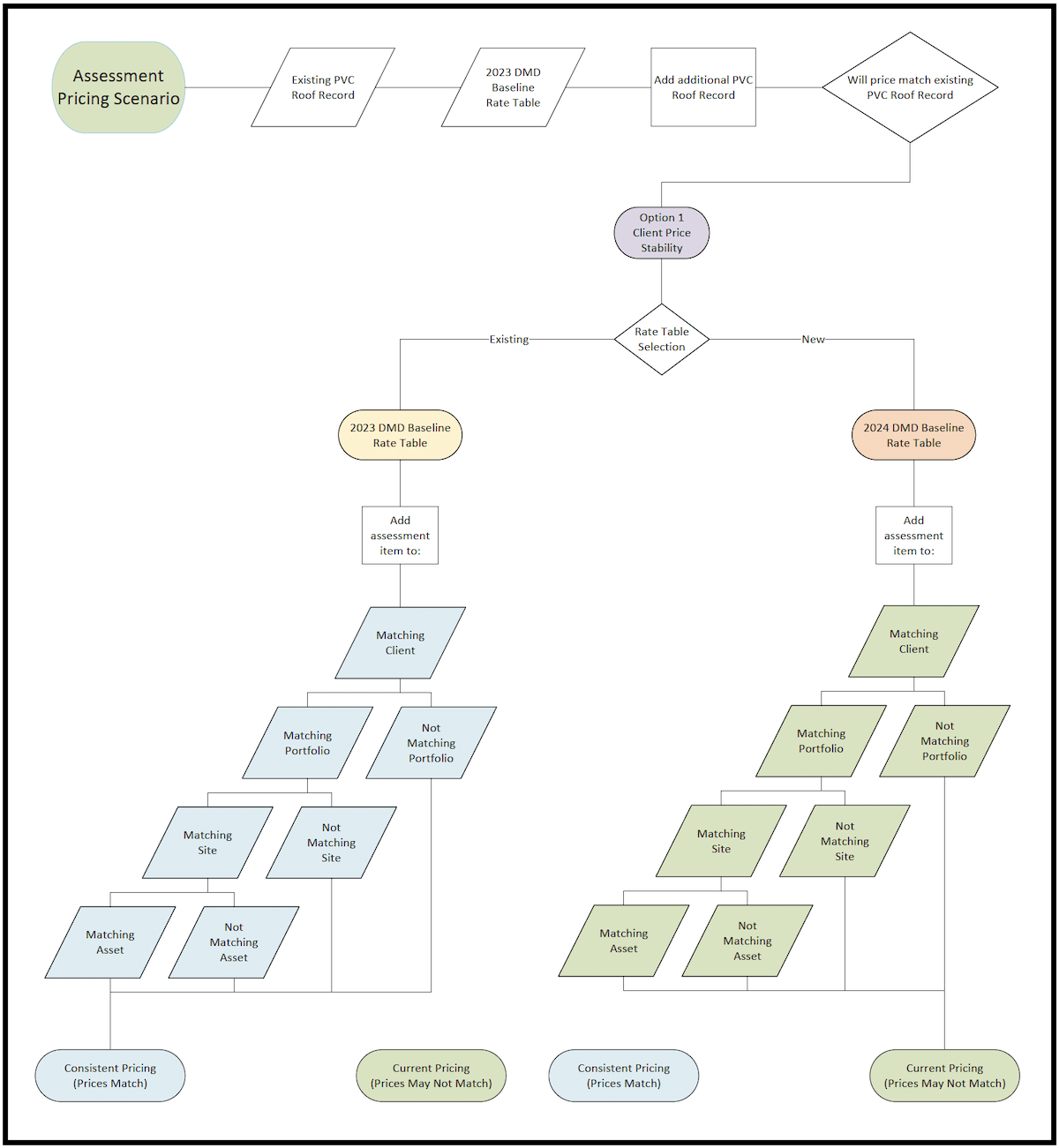
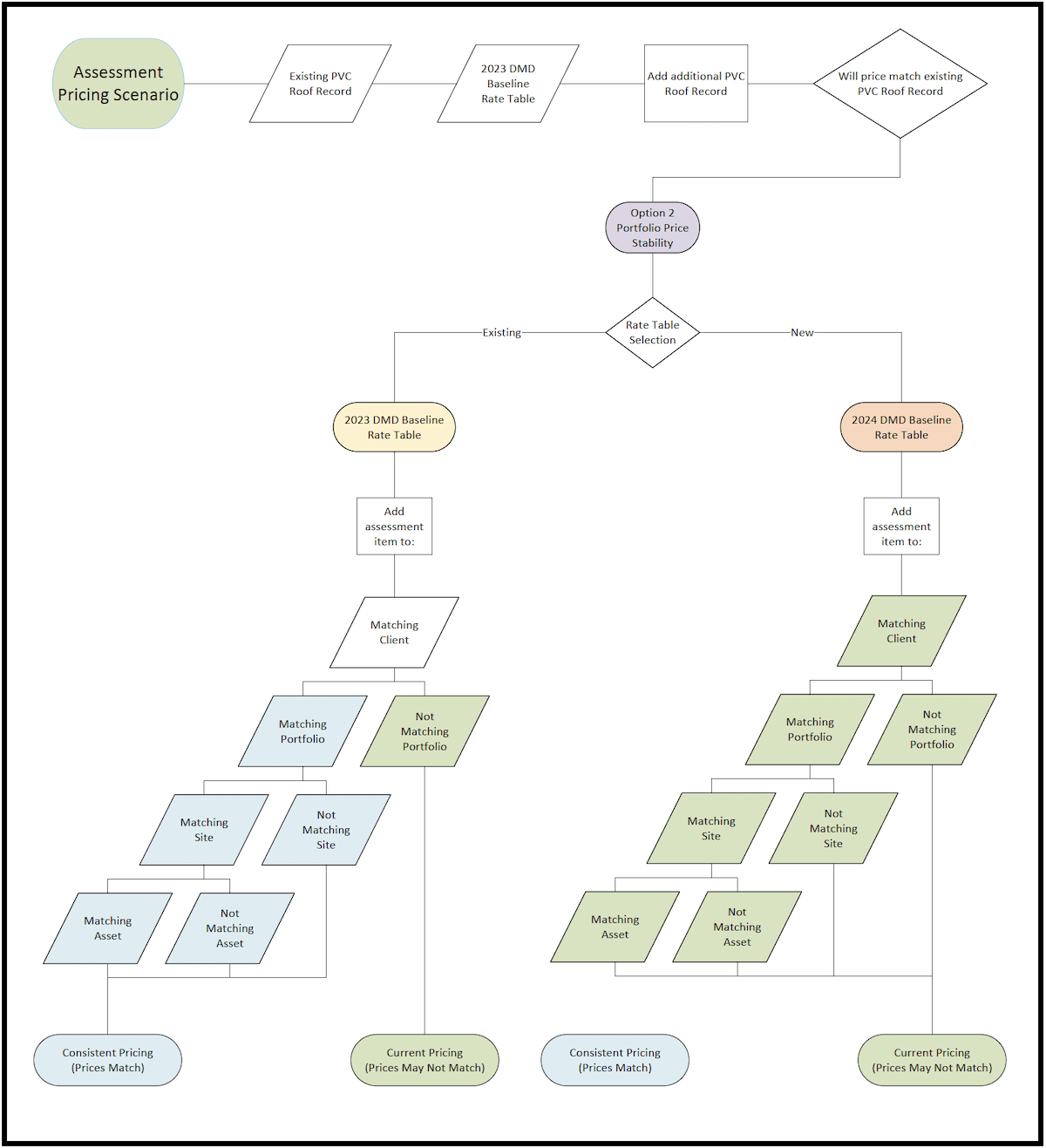
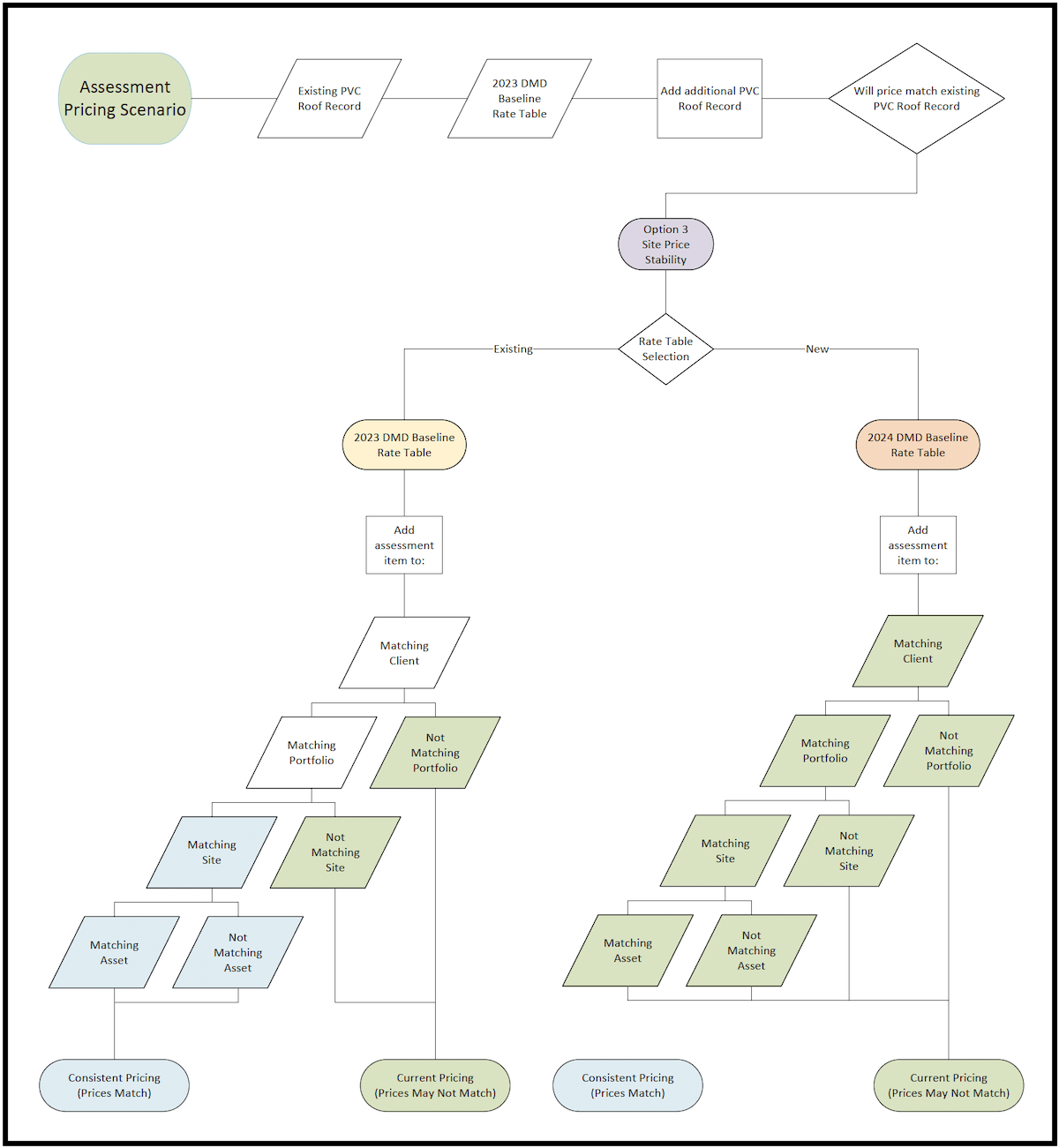
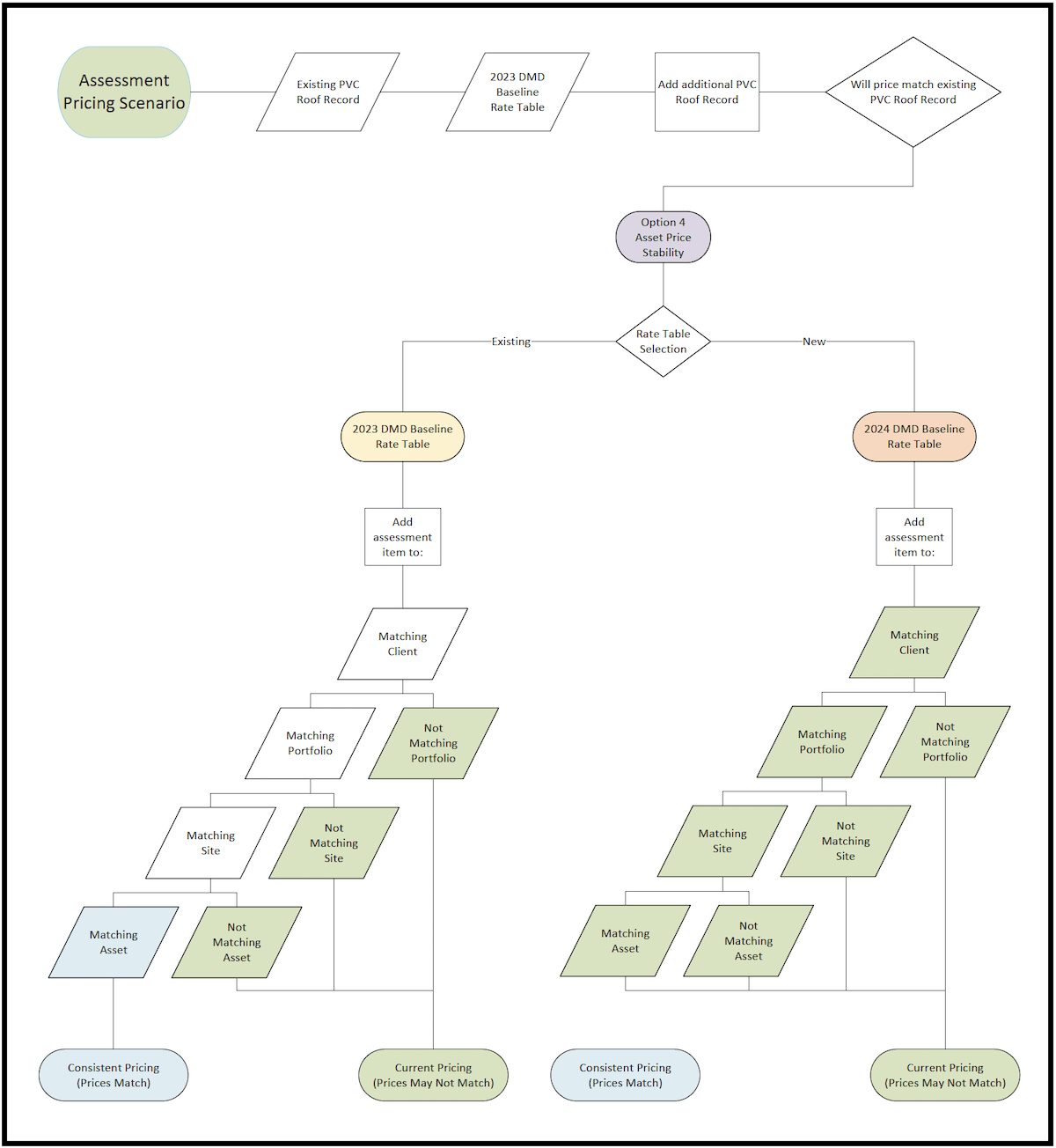
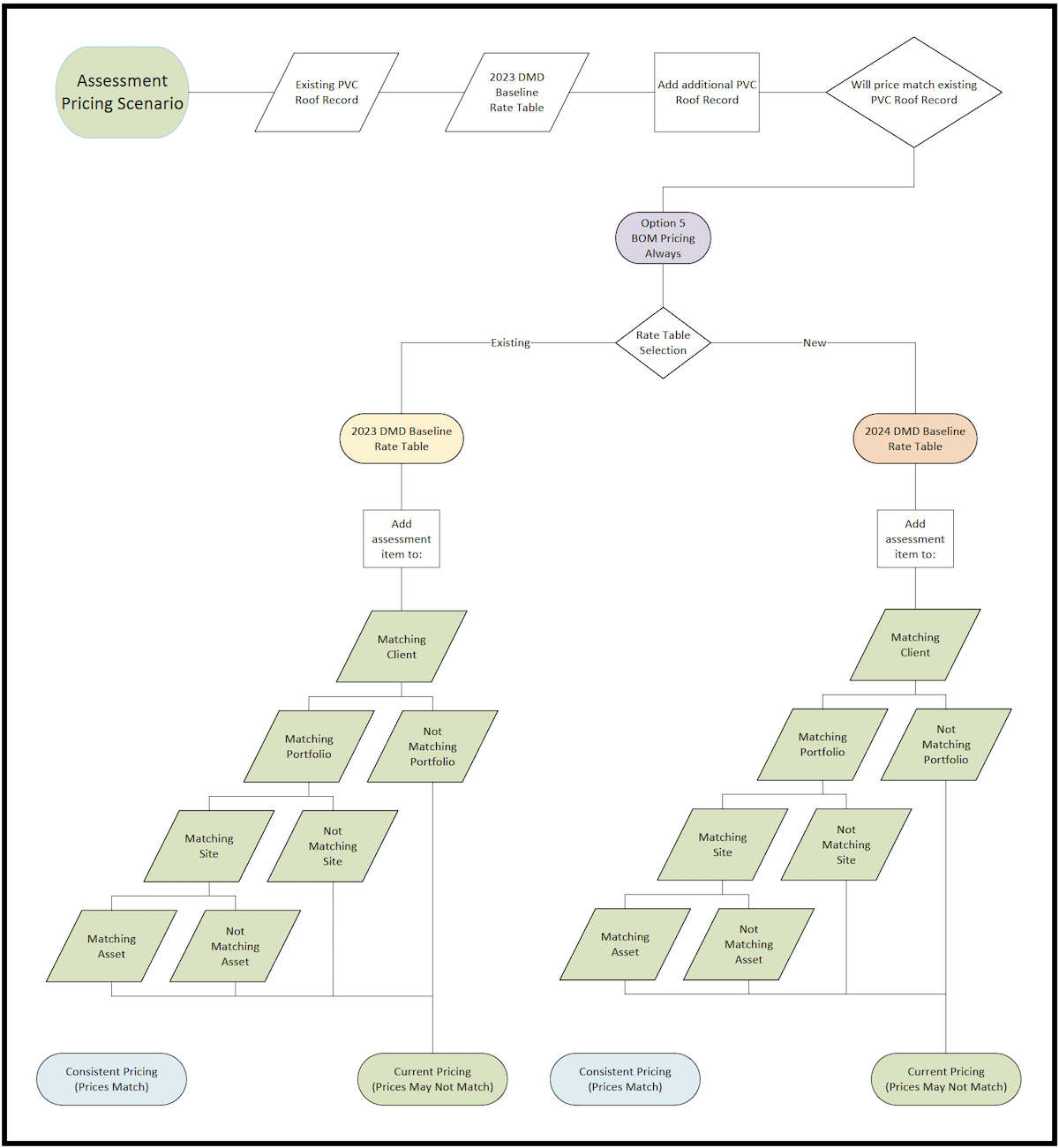
BOM Pricing Always
The above diagrams are illustrated in spreadsheet format below; an example of all Cost Stability Options applied to an EPDM roof:
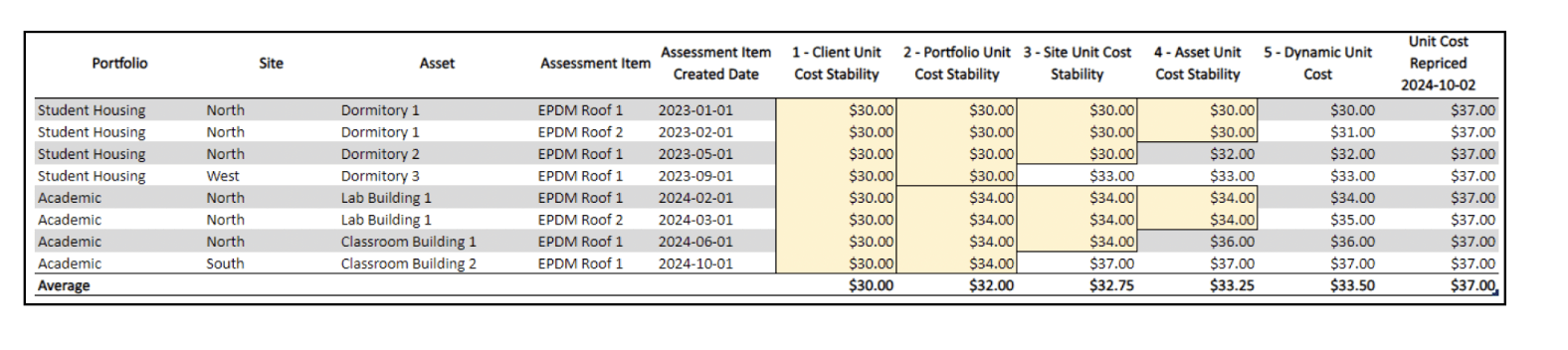
QA/QC Spreadsheet Implications #
Using the QA/QC upload to create adjusted unit costs will not be allowed with records that were created using the BOM Item Catalog.
Assessment Record Edits #
- Adjustment Factor can NEVER be edited in the QAQC spreadsheet.
- A mass editing of adjustment factors would distort future repricing efforts.
- All normal basic QA/QC data fields can still be updated, i.e., Action Time Frame, Repair Factor, QTY, etc.
- The Reference Item Catalog column has been added to identify which catalog each assessment item was created from. This is a non-editable field.
- The only pricing field that users can update is if an assessment item was created from the Legacy Item Catalog, users are able to edit the Adjusted Unit Cost.
- Any price adjustments will be offset within the appropriate Discipline Modeled Aggregate, to prevent CRV movement.
- If an assessment item was created from the BOM Item Catalog, users cannot change pricing through the spreadsheet at all.
- Assessment records can no longer be changed from Component Assessment to Inventory or vice versa.
Assessment Record Additions #
- Legacy Item Catalog: These records will still work the same; the system will add the default unit cost on the initial upload, after the record has been established. The user then has the ability to further refine the data to update the unit cost.
- BOM Item Catalog: The system will use the BOM Unit Cost Methodology for pricing to add and insert records.
- The system will look up the item catalog and the rate table assigned at the client level to establish the unit cost.
Assessment Item Updates #
Assessment Item Repricing #
This option is available to clients who use the BOM Item Catalog.


Using the BOM Unit Cost Methodology, assessment items can be repriced in one of four different modes, as described below.
1 – Reprice All Assessment Records (Default): This method will find all assessment items throughout the entire client that were created with the BOM Item Catalog, and reprice the unit costs based on the current state of the BOM line items and active rate table.*
2 – Reprice A Portfolio: This method will find all assessment items throughout all portfolios selected that were created with the BOM Item Catalog, and reprice the unit costs based on the current state of the BOM line items and active rate table.
3 – Reprice A Site: This method will find all assessment items throughout all sites selected that were created with the BOM Item Catalog, and reprice the unit costs based on the current state of the BOM line items and active rate table.
4 – Reprice An Asset: This method will find all assessment items throughout all assets selected that were created with the BOM Item Catalog, and reprice the unit costs based on the current state of the BOM line items and active rate table.
*For the most accurate up-to-date pricing the latest rate table must be assigned at the client level.
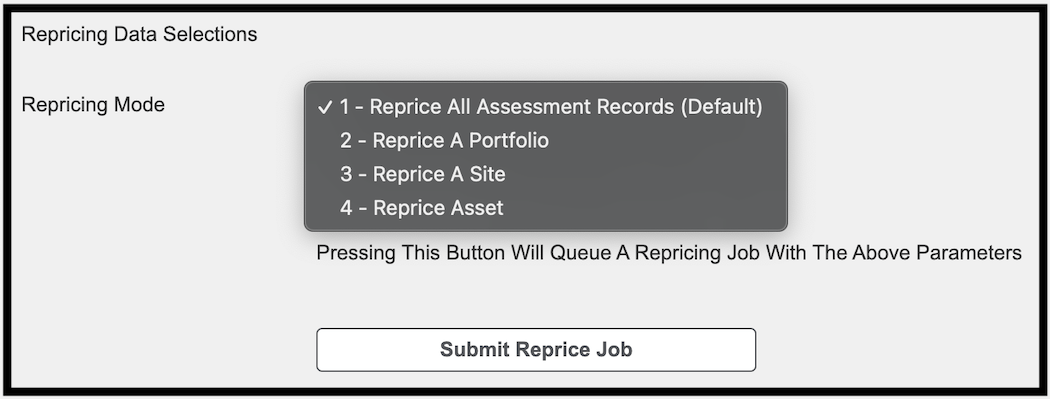
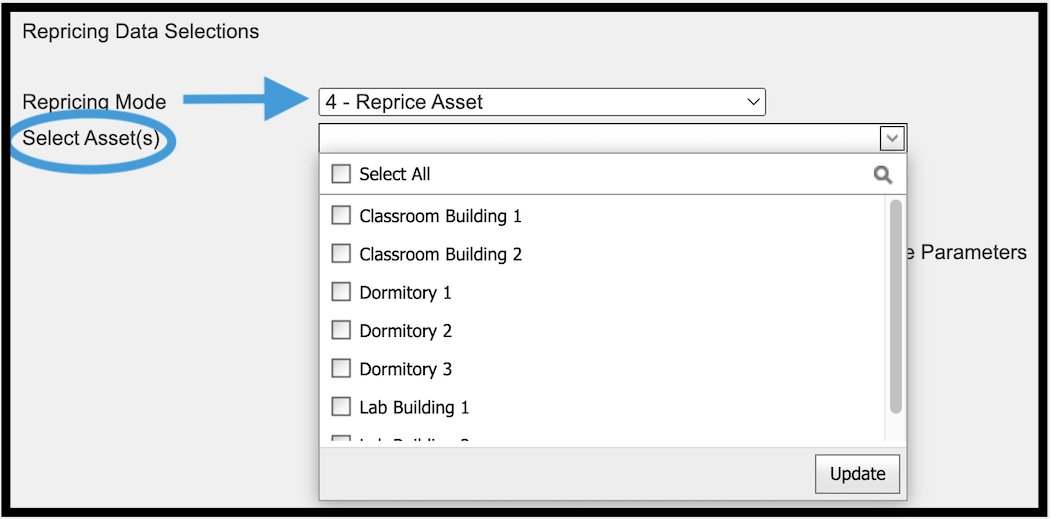
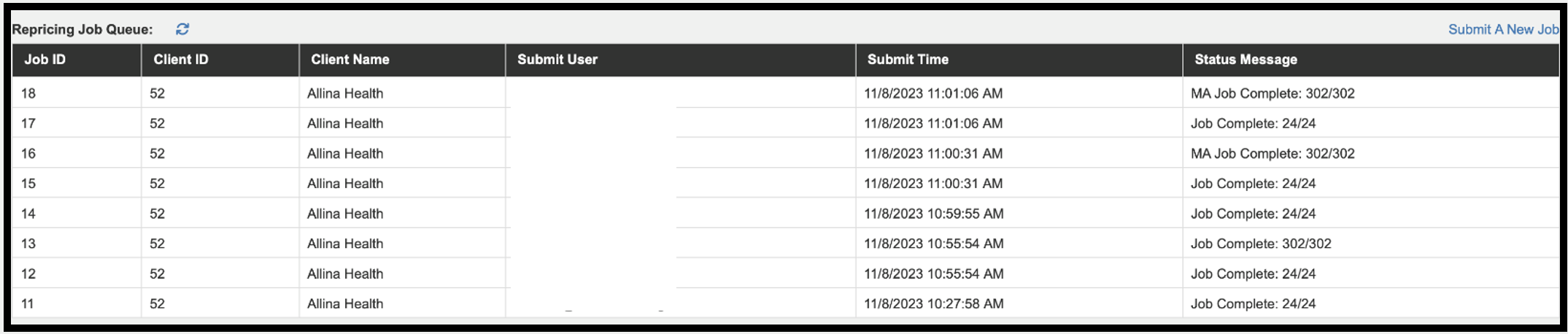
Lifecycle Management (Portfolio Aging) #
All clients still have the option of repricing assessment items using the Lifecycle Management (Portfolio Aging) feature to apply an escalation percentage across records for the selected portfolio.
User Options:
- Include or Exclude Inventory Items
- Apply to Legacy Catalog Items, BOM Catalog Items, or All Catalog Items
- Apply to DMD items only, DMD and Modeled Aggregates, or Modeled Aggregates only
For clients using the BOM Item Catalog the preferred method would be to use the Assessment Repricing feature for the most accurate price updates (see above).
All clients still need to use the Life Cycle Management (Portfolio Aging) tool to advance Action Time Frames, Observed Remaining Life, and Priorities.
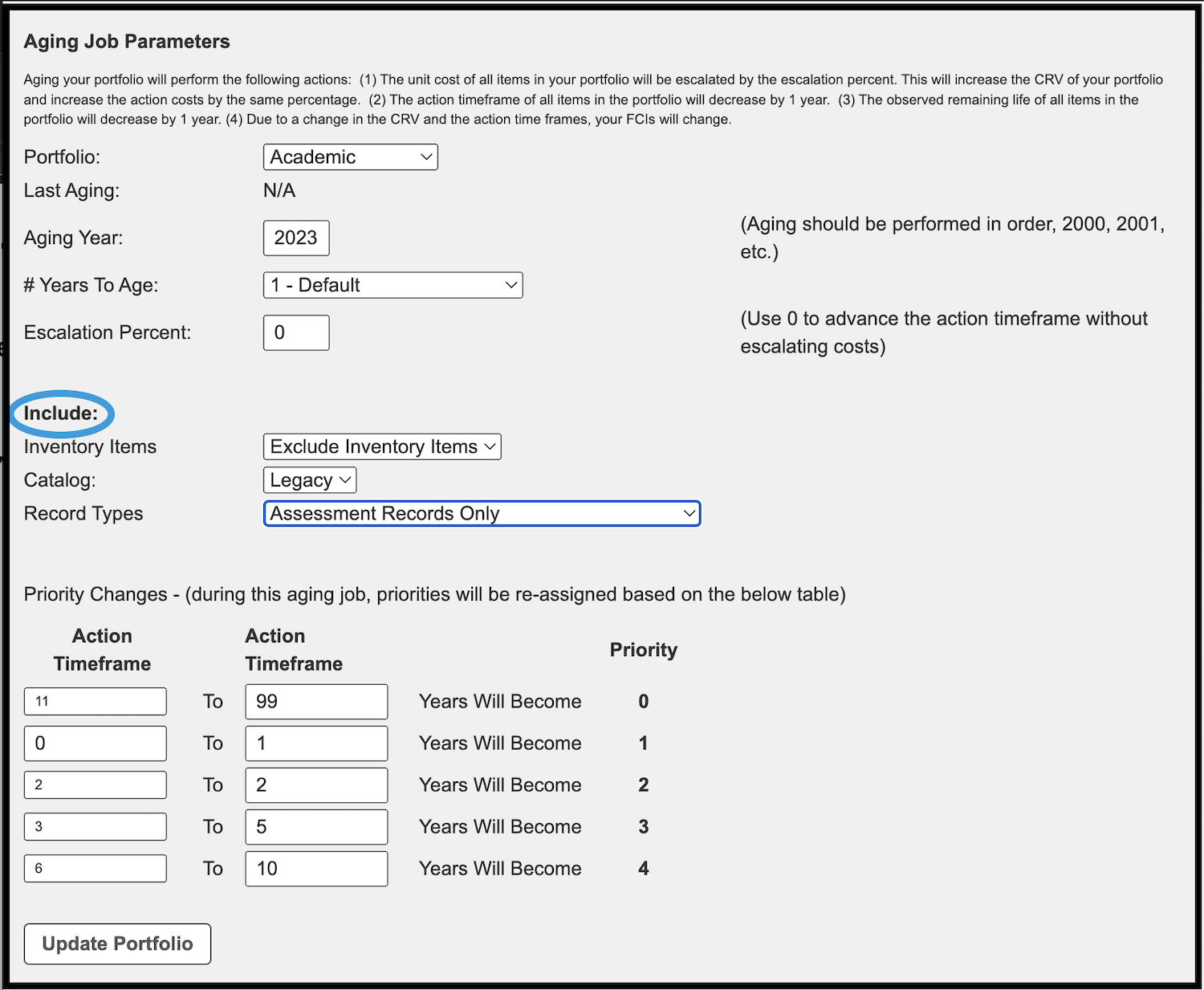
Adjustment Factor – Best Practice #
Adjustment Factor should not be used to adjust general pricing. It should ONLY be used for specific scenarios, means, and methods. The Adjustment Factor setting is located on the Assessment Record form.
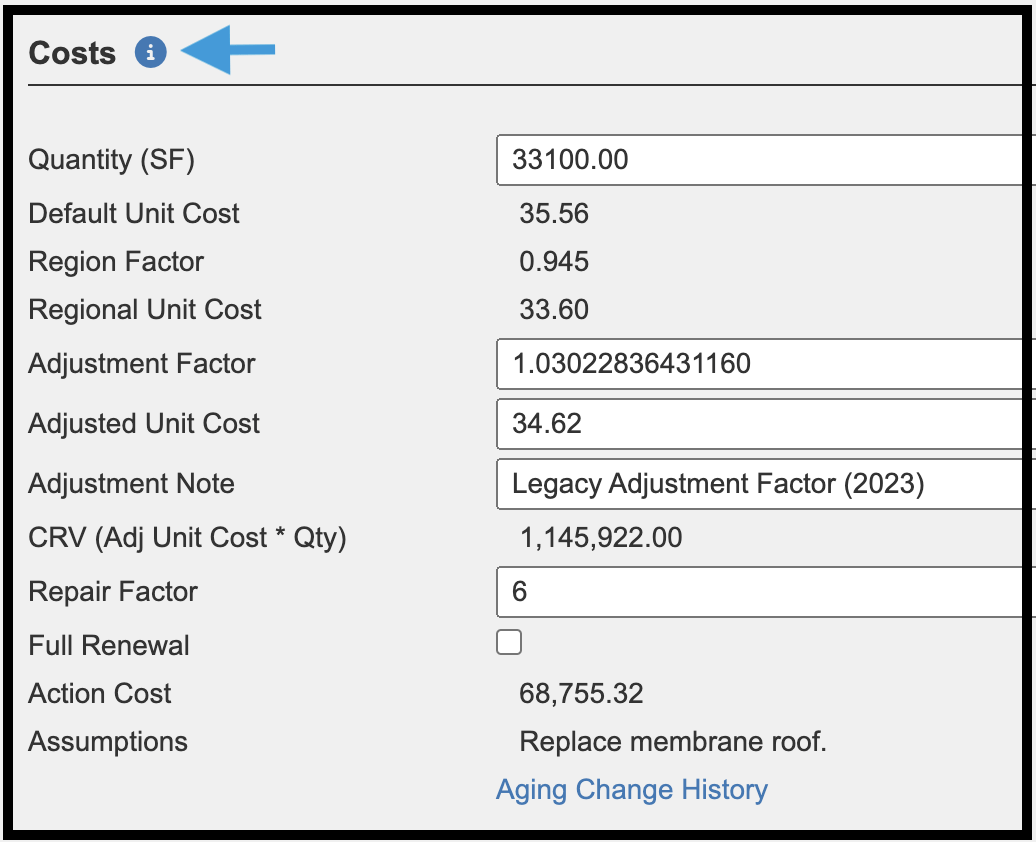
- Examples, using Adjustment Factor correctly:
- Renting crane equipment for installation on a high-rise
- Low Quantity-High Cost replacement
- Custom or non-standard materials (i.e., custom sizes, colors, materials, historical materials)
- Example, using Adjustment Factor incorrectly:
- “My pricing seems out of date and is from 6 months ago.”
- Instead, assessment items should be repriced. (See Assessment Item Updates section for repricing options.)
- “My pricing seems out of date and is from 6 months ago.”
- If needed, click on the blue i icon, next to the Costs label, to open a new window to review this Assessment Item Pricing Methodology guide.
© Copyright 2024, FOS of CannonDesign – All Rights Reserved – Confidential and Proprietary